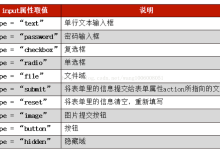
html中如何实现表单切换
在HTML中,表单切换通常用于在一个页面上创建多个表单,用户可以通过点击按钮或链接来在不同的表单之间切换,这种技术可以简化用户的操作,提高用户体验,以下是如何在 HTML中实现 表单切换的详细步骤:,1、创建HTML结构,我们需要创建一个包含两个表单的HTML页面,每个表单都有一个提交按钮和一个重置按钮,为了方便用户切换表单,我们可以在每个表单下方添加一个切换按钮。,2、编写JavaScript代码实现表单切换功能,接下来,我们需要编写JavaScript代码来实现表单切换功能,我们将使用 getElementById方法获取表单元素,并使用 style.display属性来控制表单的显示和隐藏。,在 script.js文件中,我们定义了一个名为 switchForm的函数,该函数接受两个参数:当前显示的表单ID和要切换到的表单ID,当调用此函数时,它将隐藏当前显示的表单,并显示指定的表单。,3、添加CSS样式美化页面,为了使页面看起来更美观,我们可以添加一些CSS样式,在这个例子中,我们将为每个表单添加一个灰色边框,并为按钮添加一些内边距和圆角。,在 style.css文件中,我们添加以下样式:,4、测试表单切换功能,现在,我们可以在浏览器中打开HTML文件,测试表单切换功能,当我们点击“切换到表单2”按钮时,应该看到第一个表单被隐藏,第二个表单被显示出来,同样,当我们点击“切换到表单1”按钮时,应该看到第二个表单被隐藏,第一个表单被显示出来,我们还可以尝试填写表单字段并提交数据,以验证表单的功能是否正常。, ,<!DOCTYPE html> <html lang=”en”> <head> <meta charset=”UTF8″> <meta name=”viewport” content=”width=devicewidth, initialscale=1.0″> <title>表单切换示例</title> </head> <body> <form id=”form1″> <label for=”name”>姓名:</label> <input type=”text” id=”name” name=”name”> <br> <label for=”email”>邮箱:</label> <input type=”email” id=”email” name=”email”> <br> <button type=”submit”>提交</button> <button type=”reset”>重置</button> <button type=”button” onclick=”switchForm(‘form1’, ‘form2’)”>切换到表单2</button> </form> <form id=”form2″ style=”display:none;”> <label for=”password”>密码:</label> <input type=”password” id=”password” name=”password”> <br> <label for=”confirm_password”>确认密码:</label> <input type=”password” id=”confirm_password” name=”confirm_password”> <br> <button type=”submit”>提交</button> <button type=”reset”>重置</button> <button type=”button” onclick=”switchForm(‘form2’, ‘form1’)”>切换到表单1</button> </form> <script src=”script.js”></script> </body> </html>,function switchForm(currentFormId, targetFormId) { var currentForm = document.getElementById(currentFormId); var targetForm = document.getElementById(targetFormId); currentForm.style.display = ‘none’; targetForm.style.display = ‘block’; },form { border: 1px solid #ccc; padding: 20px; marginbottom: 20px; } button { padding: 5px 10px; borderradius: 5px; backgroundcolor: #f0f0f0; border: none; cursor: pointer; },

 国外主机测评 - 国外VPS,国外服务器,国外云服务器,测评及优惠码
国外主机测评 - 国外VPS,国外服务器,国外云服务器,测评及优惠码

