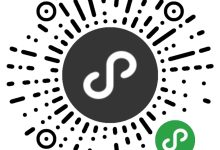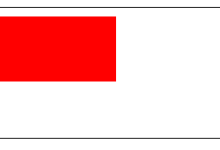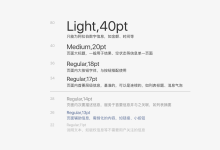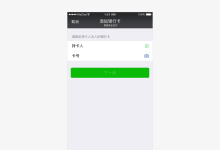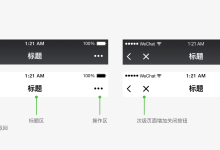video
视频。
| 属性名 | 类型 | 默认值 | 说明 | 最低版本 |
|---|---|---|---|---|
| src | String | 要播放视频的资源地址 | ||
| initial-time | Number | 指定视频初始播放位置 | 1.6.0 | |
| duration | Number | 指定视频时长 | 1.1.0 | |
| controls | Boolean | true | 是否显示默认播放控件(播放/暂停按钮、播放进度、时间) | |
| danmu-list | Object Array | 弹幕列表 | ||
| danmu-btn | Boolean | false | 是否显示弹幕按钮,只在初始化时有效,不能动态变更 | |
| enable-danmu | Boolean | false | 是否展示弹幕,只在初始化时有效,不能动态变更 | |
| autoplay | Boolean | false | 是否自动播放 | |
| loop | Boolean | false | 是否循环播放 | 1.4.0 |
| muted | Boolean | false | 是否静音播放 | 1.4.0 |
| page-gesture | Boolean | false | 在非全屏模式下,是否开启亮度与音量调节手势 | 1.6.0 |
| direction | Number | 设置全屏时视频的方向,不指定则根据宽高比自动判断。有效值为 0(正常竖向), 90(屏幕逆时针90度), -90(屏幕顺时针90度) | 1.7.0 | |
| bindplay | EventHandle | 当开始/继续播放时触发play事件 | ||
| bindpause | EventHandle | 当暂停播放时触发 pause 事件 | ||
| bindended | EventHandle | 当播放到末尾时触发 ended 事件 | ||
| bindtimeupdate | EventHandle | 播放进度变化时触发,event.detail = {currentTime, duration} 。触发频率 250ms 一次 | ||
| bindfullscreenchange | EventHandle | 当视频进入和退出全屏是触发,event.detail = {fullScreen, direction},direction取为 vertical 或 horizontal | 1.4.0 | |
| objectFit | String | contain | 当视频大小与 video 容器大小不一致时,视频的表现形式。contain:包含,fill:填充,cover:覆盖 | |
| poster | String | 视频封面的图片网络资源地址,如果 controls 属性值为 false 则设置 poster 无效 |
video标签认宽度300px、高度225px,设置宽高需要通过wxss设置width和height。
示例代码:
<view class="section tc">
<video src="{{src}}" controls ></video>
<view class="btn-area">
<button bindtap="bindButtonTap">获取视频</button>
</view>
</view>
<view class="section tc">
<video id="myVideo" src="http://wxsnsdy.tc.qq.com/105/20210/snsdyvideodownload?filekey=30280201010421301f0201690402534804102ca905ce620b1241b726bc41dcff44e00204012882540400&bizid=1023&hy=SH&fileparam=302c020101042530230204136ffd93020457e3c4ff02024ef202031e8d7f02030f42400204045a320a0201000400" rel="external nofollow" danmu-list="{{danmuList}}" enable-danmu danmu-btn controls></video>
<view class="btn-area">
<button bindtap="bindButtonTap">获取视频</button>
<input bindblur="bindInputBlur"/>
<button bindtap="bindSendDanmu">发送弹幕</button>
</view>
</view>
function getRandomColor () {
let rgb = []
for (let i = 0 ; i < 3; ++i){
let color = Math.floor(Math.random() * 256).toString(16)
color = color.length == 1 ? '0' + color : color
rgb.push(color)
}
return '#' + rgb.join('')
}
Page({
onReady: function (res) {
this.videoContext = wx.createVideoContext('myVideo')
},
inputValue: '',
data: {
src: '',
danmuList: [
{
text: '第 1s 出现的弹幕',
color: '#ff0000',
time: 1
},
{
text: '第 3s 出现的弹幕',
color: '#ff00ff',
time: 3
}]
},
bindInputBlur: function(e) {
this.inputValue = e.detail.value
},
bindButtonTap: function() {
var that = this
wx.chooseVideo({
sourceType: ['album', 'camera'],
maxDuration: 60,
camera: ['front','back'],
success: function(res) {
that.setData({
src: res.tempFilePath
})
}
})
},
bindSendDanmu: function () {
this.videoContext.sendDanmu({
text: this.inputValue,
color: getRandomColor()
})
}
})
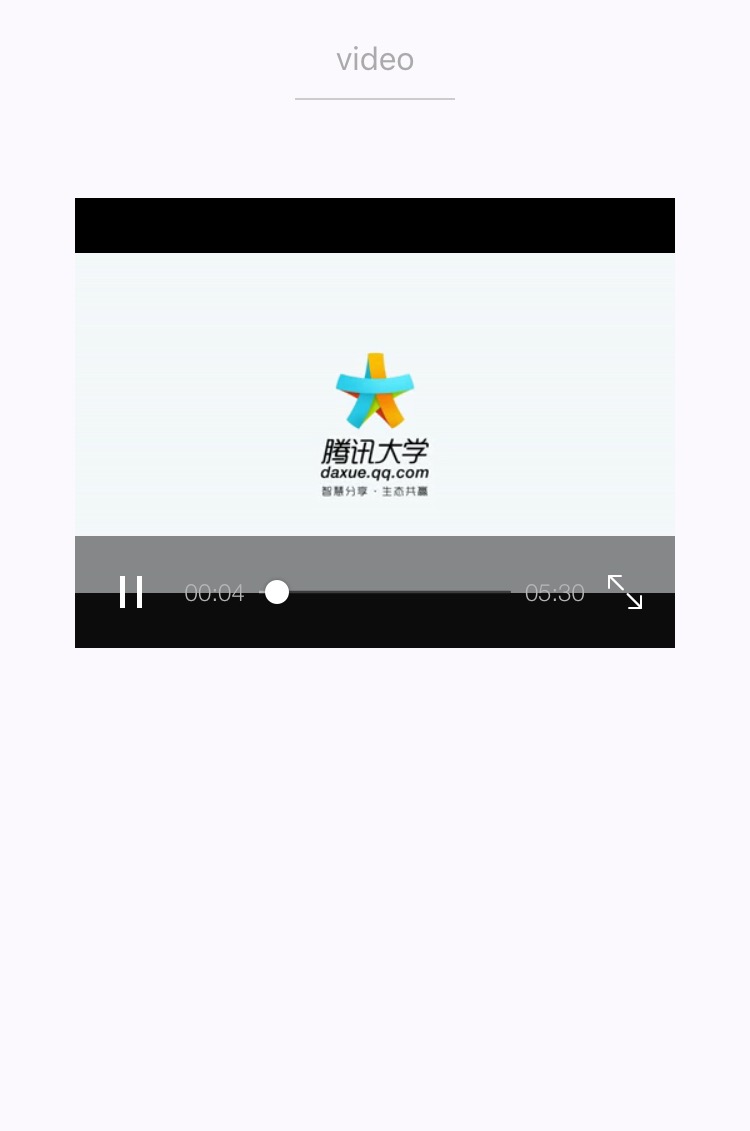
相关api:wx.createVideoContext
Bug & Tip
tip:video组件是由客户端创建的原生组件,它的层级是最高的。tip: 请勿在scroll-view中使用video组件。tip:css动画对video组件无效。

 国外主机测评 - 国外VPS,国外服务器,国外云服务器,测评及优惠码
国外主机测评 - 国外VPS,国外服务器,国外云服务器,测评及优惠码